Select File Dialog
For the purposes of opening files, and in an effort to leverage your familiarity with it, DeltaWalker uses the OS-native Select File dialog on each supported platform. Across the different operating systems the File dialogs are similar in functionality, yet different in appearance and layout. While those dialogs need no introduction, here are a few words about the extensions DeltaWalker makes to them:
Character Encoding
By default, DeltaWalker tries to determine the character encoding of a file, however certain types of encoding are difficult or practically impossible to detect. Many times you know what the character encoding of a file you are about to compare is and the Select File dialog is just the place where you can pass this information on to DeltaWalker. Other places in DeltaWalker where you can change the character encoding of a file are the Set Encoding dialog and the Save File dialog.
Character Encoding Chooser
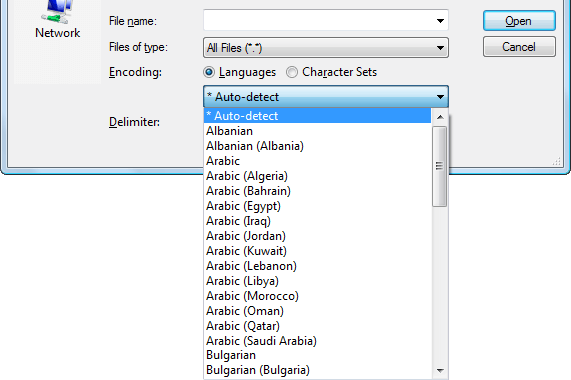
Line Endings
Besides character encoding, at the time of opening a file, DeltaWalker allows you to specify the line delimiters to open the file with. By default a file's line delimiters are left as is, however if you need to change them, this is one place to do that. Other places are the File > Convert Line Delimiters To and the Save File dialog.
Line Delimiter Chooser
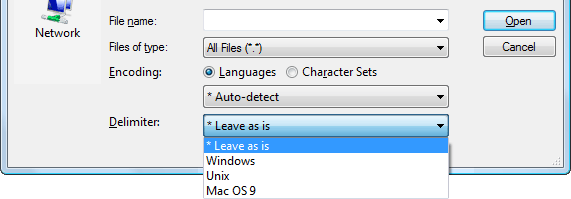
Should you require assistance with the Select File dialog, please consult your operating system help.
Access

Click the ![]() button to bring up Select File dialog
button to bring up Select File dialog
Keyboard Shortcut
Ctrl+O (when a file or a folder comparison window has the input focus)
Drag and Drop
Drag a file from the file-system browser and drop it onto one of the path entry/browse widgets or onto one of the content areas.